【版本】
当前版本号v20220915
| 版本 | 修改说明 |
|---|---|
| v20220915 | 初始化版本 |
【任务名称】 任务4.1 使用 Handler 实现多线程模拟登录
【任务目的】
- 掌握 Android 的 Handler 的使用
- 掌握 Android 的多线程编程
【任务环境】
- 一台运行 64 位版本的 Windows(8、10 或 11)、Linux、macOS(10.14 Mojave 或更高版本)或 Chrome 操作系统的计算机。
- 计算机可以访问互联网。
- 内存:至少6G
- 硬盘:至少空余20G
- JDK 8或以上
- Android Studio
【任务要求】
- 本实验承接实验3.3项目 SmartHome
- 在 smarthome 项目,使用Handler实现一个多线程模拟登录的界面,输入任意用户名,点击登录按钮,可以跳转到主界面,并提示“欢迎你+用户名”。
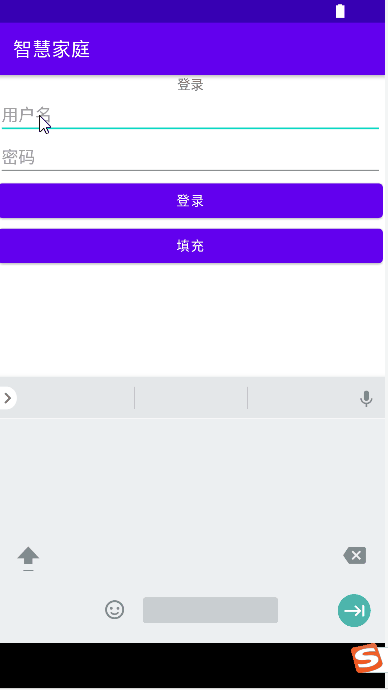
【任务步骤】
打开 smarthome 项目。
创建一个
MainActivity,作为登录跳转的主界面,存放的包路径为iot.app.smarthome.ui,此步骤略。创建一个
LoginHandlerActivity,依旧绑定实验3.3创建的布局activity_login.xml。请补充以下缺失的2个//TODO:部分的代码
public class LoginHandlerActivity extends AppCompatActivity {
private LoginViewModel loginViewModel;
private ActivityLoginBinding activityLoginBinding;
private ProgressBar progressBar;
private TextView username;
private TextView password;
private LoginHandler handler;
private Button loginBtn;
private static final class LoginHandler extends Handler {
private WeakReference<LoginHandlerActivity> activity;
public LoginHandler (LoginHandlerActivity act) {
activity = new WeakReference<LoginHandlerActivity>(act);
}
@Override
public void handleMessage(Message msg) {
//TODO:请完成此处代码,获取用户名,跳转到MainActivity,并提示“欢迎你+用户名”。
}
}
@Override
protected void onCreate(Bundle savedInstanceState) {
super.onCreate(savedInstanceState);
//从视图中获取绑定对象
activityLoginBinding = DataBindingUtil.setContentView(this, R.layout.activity_login);
//设置绑定对象的生命周期拥有者为本对象
activityLoginBinding.setLifecycleOwner(this);
//创建 ViewModel
loginViewModel = new ViewModelProvider(this).get(LoginViewModel.class);
//绑定对象设值 ViewModel
activityLoginBinding.setLoginViewModel(loginViewModel);
loginBtn=(Button)findViewById(R.id.loginBtn);
username=findViewById(R.id.username);
password=findViewById(R.id.password);
handler=new LoginHandler(LoginHandlerActivity.this);
progressBar=findViewById(R.id.progressBar);
progressBar.setVisibility(View.INVISIBLE);
loginBtn.setOnClickListener(new View.OnClickListener(){
@Override
public void onClick(View view) {
String uname=loginViewModel.getLoginVo().username.get();
progressBar.setVisibility(View.VISIBLE);
loginBtn.setEnabled(false);
new Thread(){
@Override
public void run() {
//子线程内部不能执行UI操作,只传输数据
try {
//睡眠3秒 模拟网络请求
Thread.sleep(3000);
} catch (InterruptedException e) {
e.printStackTrace();
}
//TODO: 发送用户名给handler
}
}.start();
}
});
}
}
- 设置
LoginHandlerActivity为主活动,测试登录效果。
【任务名称】 任务4.2 构建并运行物联网云平台
【任务目的】
- 掌握物联网云平台搭建
【任务环境】
- 一台运行 64 位版本的 Windows(8、10 或 11)、Linux、macOS(10.14 Mojave 或更高版本)或 Chrome 操作系统的计算机。
- 计算机可以访问互联网。
- 内存:至少6G
- 硬盘:至少空余20G
- JDK 8或以上
- MySQL 或 MariaDB
【任务要求】
- 搭建物联网云平台
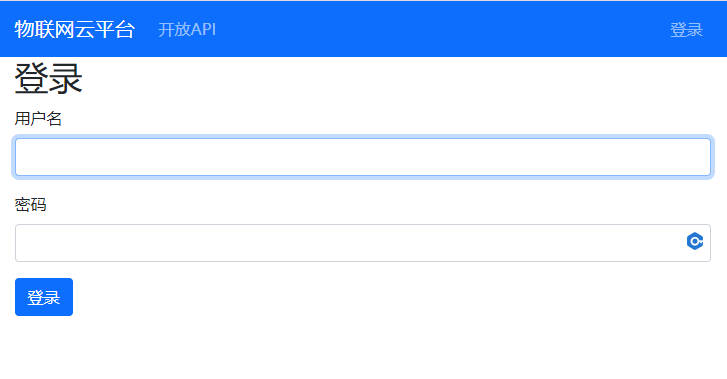
【任务步骤】
先安装 MariaDB(mariadb-10.4.13-winx64.msi)。
使用数据库的
root用户执行iot-cloud-tr.sql脚本。运行脚本
0-start-iot-cloud.bat双击打开“物联网云平台首页”快捷方式,访问
http://localhost:8098/login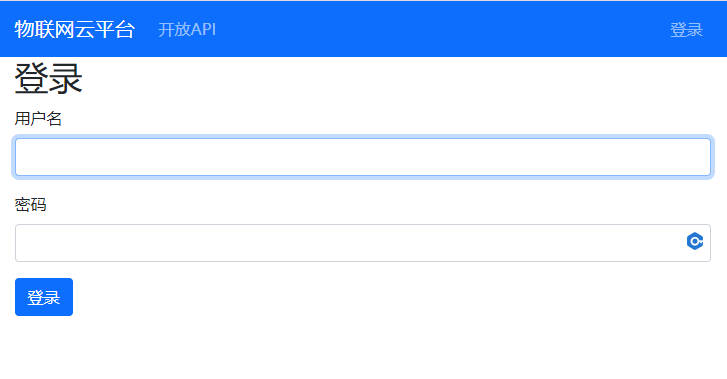
【任务名称】 任务4.3 SmartHome 项目使用 Retrofit 框架实现通过云平台 API 登录
【任务目的】
- 掌握 Retrofit 框架的应用
【任务环境】
- 一台运行 64 位版本的 Windows(8、10 或 11)、Linux、macOS(10.14 Mojave 或更高版本)或 Chrome 操作系统的计算机。
- 计算机可以访问互联网。
- 内存:至少6G
- 硬盘:至少空余20G
- JDK 8或以上
- Android Studio
- iot-cloud 物联网云平台
【任务要求】
- 使用 Retrofit 框架实现通过云平台 API 登录
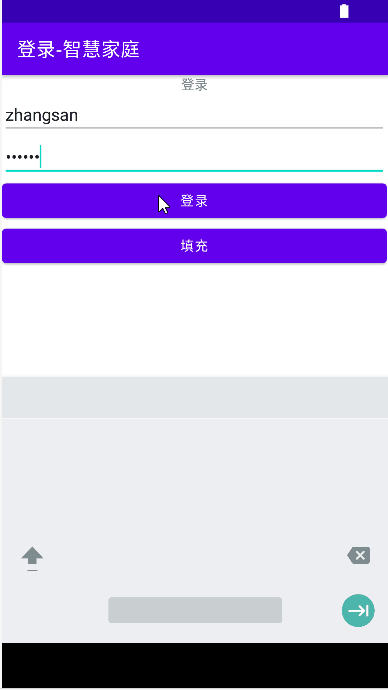
【任务步骤】
查看物联网云平台的 登录获取令牌的API。
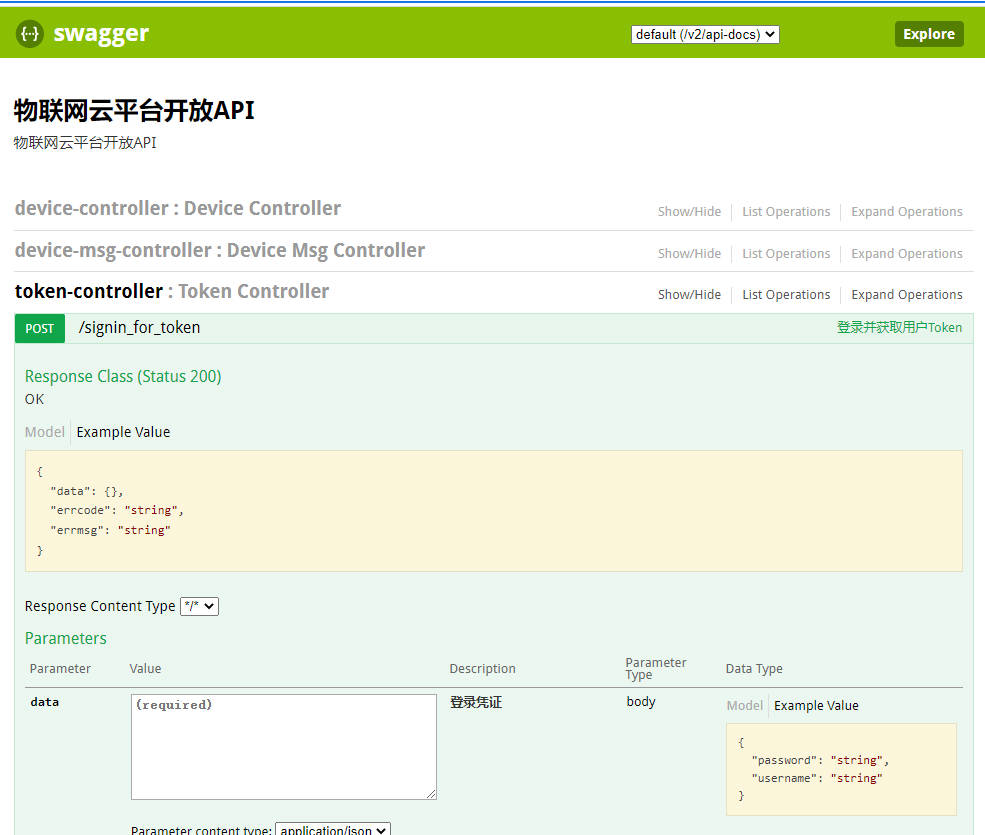
尝试调用 API。通过用户名
zhangsan和密码123456获取令牌。 -提交数据
{
"password": "123456",
"username": "zhangsan"
}
-获取响应数据示例
{
"errcode": "0",
"errmsg": "登录成功",
"data": {
"userId": "zhangsan",
"token": "d765472450723b5c834384e1728e07a24c30d244096119a64202d9acd89e3651",
"expiredTime": "2022-09-15T11:31:13.587+00:00",
"expiredTs": 1663241473587
}
}
- 打开
smarthome项目,添加并完善以下代码。
项目目录架构
src
|-main
build.gradle
|- AndroidManifest.xml
|- java
|-iot.app.smarthome
|- api
|- Api.java
|- model
|- message
|- ResMsg.java
|- login
|- LoginRequest.java
|- UserTokenVo.java
|- ui
|- login
|- LoginActivity.java
AndroidManifest.xml
- 在manifest标签下加入权限
<?xml version="1.0" encoding="utf-8"?>
<manifest xmlns:android="http://schemas.android.com/apk/res/android"
xmlns:tools="http://schemas.android.com/tools"
package="iot.app.smarthome">
<uses-permission android:name="android.permission.INTERNET" /> <!-- 允许程序获取网络权限 -->
<uses-permission android:name="android.permission.ACCESS_NETWORK_STATE" /> <!-- 允许程序获取网络状态 -->
<uses-permission android:name="android.permission.ACCESS_WIFI_STATE" /> <!-- 允许程序获取 WiFi 状态 -->
<!-- application 部分代码省略-->
</manifest>
build.gradle(Module 模块级别)
- 请在dependencies中加入以下2行 implementation 开头的代码
dependencies {
//请在dependencies中加入以下2行代码
implementation 'com.squareup.retrofit2:retrofit:2.4.0'
implementation 'com.squareup.retrofit2:converter-gson:2.1.0'
}
Api.java
- 此类用于访问物联网云平台获取令牌的API。
import iot.app.smarthome.model.login.LoginRequest;
import iot.app.smarthome.model.login.UserTokenVo;
import iot.app.smarthome.model.message.ResMsg;
import iot.app.smarthome.model.user.UserInfoVo;
import retrofit2.Call;
import retrofit2.Retrofit;
import retrofit2.converter.gson.GsonConverterFactory;
import retrofit2.http.Body;
import retrofit2.http.GET;
import retrofit2.http.POST;
import retrofit2.http.Query;
public interface Api {
String BASE_URL="http://10.0.2.2:8098";
Retrofit RETROFIT = new Retrofit.Builder()
.addConverterFactory(GsonConverterFactory.create())
.baseUrl(BASE_URL)
.build();
/**
* 登录获取令牌
* @param loginRequest
* @return
*/
@POST("/signin_for_token")
Call<ResMsg<UserTokenVo>> login(@Body LoginRequest loginRequest);
}
ResMsg.java
package iot.app.smarthome.model.message;
/**
* 响应消息
* @param <T>
*/
public class ResMsg<T> {
private String errcode="0";
private String errmsg;
private T data;
public ResMsg(){
}
public ResMsg(String errcode, String errmsg){
this.errcode=errcode;
this.errmsg=errmsg;
}
public boolean success(){
return "0".equals(errcode);
}
public String getErrcode() {
return errcode;
}
public void setErrcode(String errcode) {
this.errcode = errcode;
}
public String getErrmsg() {
return errmsg;
}
public void setErrmsg(String errmsg) {
this.errmsg = errmsg;
}
public T getData() {
return data;
}
public void setData(T data) {
this.data = data;
}
}
LoginRequest.java
package iot.app.smarthome.model.login;
public class LoginRequest {
private String username;
private String password;
public String getUsername() {
return username;
}
public void setUsername(String username) {
this.username = username;
}
public String getPassword() {
return password;
}
public void setPassword(String password) {
this.password = password;
}
}
UserTokenVo.java(请完善代码)
package iot.app.smarthome.model.login;
import java.util.Date;
public class UserTokenVo {
//TODO:请自行实现代码
}
LoginActivity.java(请完善代码)
请改进 LoginActivity.java 代码,实现通过云平台API 获取登录令牌,获取成功则跳转MainActivity,否则提示错误。
以下为 Retrofit 代码示例,仅供参考。
Api httpApi= Api.RETROFIT.create(Api.class);
LoginRequest req=new LoginRequest();
req.setUsername("");
req.setPassword("");
Call<ResMsg<UserTokenVo>> call = httpApi.login(req);
call.enqueue(new Callback<ResMsg<UserTokenVo>>() {
@Override
public void onResponse(Call<ResMsg<UserTokenVo>> call, Response<ResMsg<UserTokenVo>> response) {
ResMsg<UserTokenVo> resMsg=response.body();
if(resMsg.success()){
//登录成功
}else{
//登录失败
}
} @Override
public void onFailure(Call<ResMsg<UserTokenVo>> call, Throwable t) {
Toast.makeText(LoginActivity.this,"网络似乎有问题哦",Toast.LENGTH_SHORT).show();
}
});
【任务名称】 任务4.4 改进 SmartHome 项目的 MainActivity
【任务目的】
- 掌握使用碎片和组件构建 smarthome 的主界面
【任务环境】
- 一台运行 64 位版本的 Windows(8、10 或 11)、Linux、macOS(10.14 Mojave 或更高版本)或 Chrome 操作系统的计算机。
- 计算机可以访问互联网。
- 内存:至少6G
- 硬盘:至少空余20G
- JDK 8或以上
- Android Studio
- iot-cloud 物联网云平台
【任务要求】
- 本实验承接任务4.1项目 SmartHome
- 构建 SmartHome 的主界面(MainActivity),主界面包含
设备和我2个部分。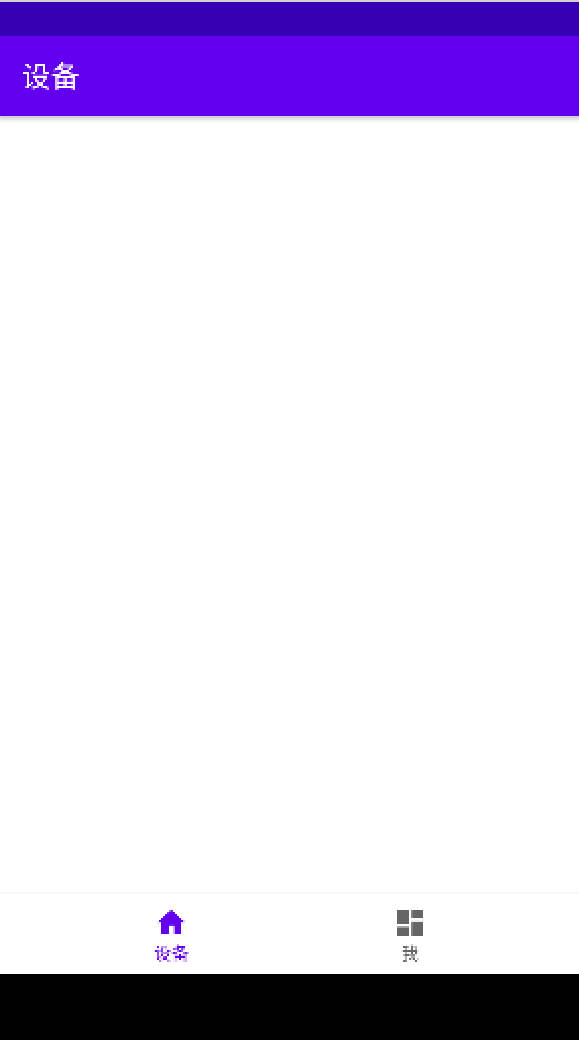
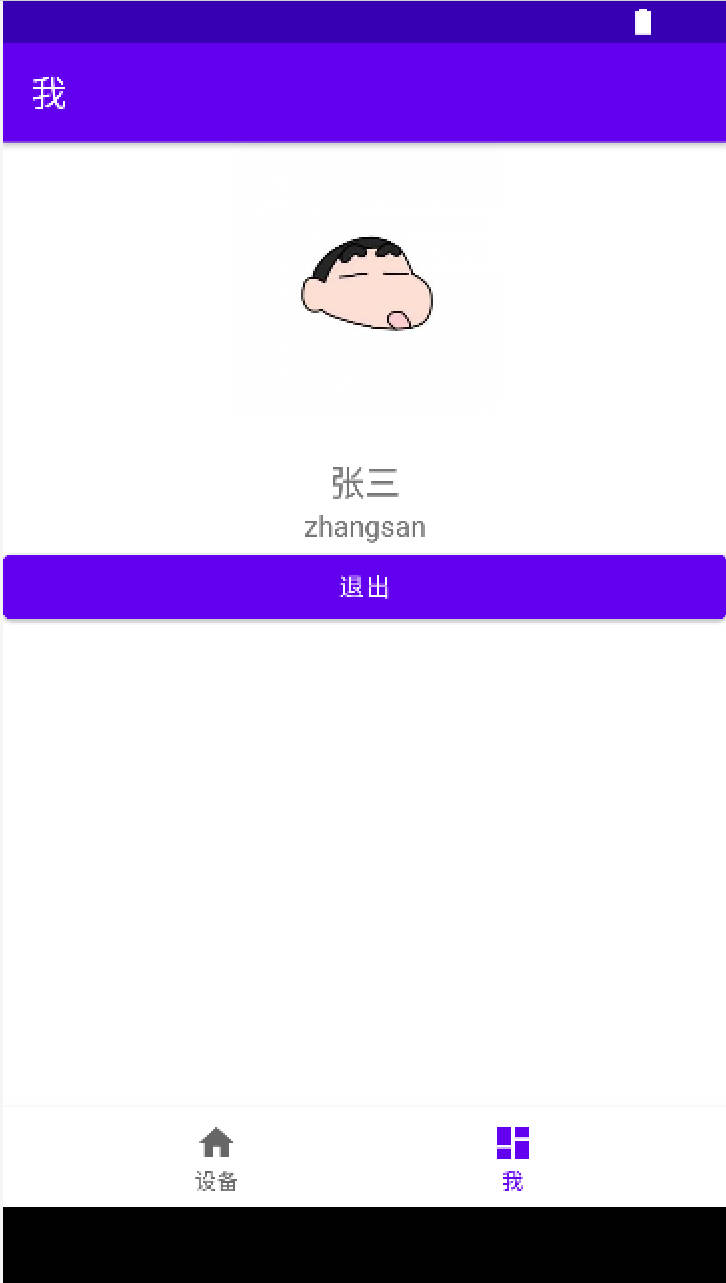
【任务步骤】
项目目录架构
src
|-main
build.gradle
|- AndroidManifest.xml
|- java
|-iot.app.smarthome
|- model
|- user
|- ObservableUserInfo.java
|- ui
|- device
|- DeviceFragement.java
|- mine
|- MineFragement.java
|- MainActivity.java
|- vm
|- device
|- DeviceViewModel.java
|- mine
|- MineViewModel.java
|- res
|- drawable
|- ic_dashboard_black_24dp.xml
|- ic_home_black_24dp.xml
|- layout
|- fragment_device.xml
|- fragment_mine.xml
|- menu
|- bottom_nav_menu.xml
|- values
|- strings.xml
|- navigation
|- mobile_navigation.xml
build.gradle(Module 模块级别)
- 引入相关组件包。
- 请在
build.gradle的 dependencies 模块中加入以下4行 implementation 开头的代码
dependencies {
//请在dependencies中加入以下4行代码
implementation "androidx.swiperefreshlayout:swiperefreshlayout:1.1.0"
implementation 'androidx.navigation:navigation-fragment:2.3.5'
implementation 'androidx.navigation:navigation-ui:2.3.5'
implementation 'androidx.legacy:legacy-support-v4:1.0.0'
}
DeviceFragment.java
- 添加
设备碎片(DeviceFragment),构建设备界面。
package iot.app.smarthome.ui.device;
import android.os.Bundle;
import android.view.LayoutInflater;
import android.view.View;
import android.view.ViewGroup;
import androidx.annotation.NonNull;
import androidx.annotation.Nullable;
import androidx.fragment.app.Fragment;
import androidx.lifecycle.ViewModelProvider;
import iot.app.smarthome.databinding.FragmentDeviceBinding;
import iot.app.smarthome.vm.device.DeviceViewModel;
public class DeviceFragment extends Fragment {
private FragmentDeviceBinding binding;
private DeviceViewModel mViewModel;
@Override
public View onCreateView(@NonNull LayoutInflater inflater, @Nullable ViewGroup container,
@Nullable Bundle savedInstanceState) {
mViewModel = new ViewModelProvider(this).get(DeviceViewModel.class);
binding = FragmentDeviceBinding.inflate(inflater, container, false);
View root = binding.getRoot();
return root;
}
@Override
public void onDestroyView() {
super.onDestroyView();
binding = null;
}
}
fragment_device.xml
设备碎片对应的布局。
<?xml version="1.0" encoding="utf-8"?>
<androidx.constraintlayout.widget.ConstraintLayout xmlns:android="http://schemas.android.com/apk/res/android"
xmlns:app="http://schemas.android.com/apk/res-auto"
xmlns:tools="http://schemas.android.com/tools"
android:layout_width="match_parent"
android:layout_height="match_parent"
tools:context=".ui.device.EmptyDeviceFragment">
</androidx.constraintlayout.widget.ConstraintLayout >
DeviceViewModel.java
设备碎片对应的ViewModel。
package iot.app.smarthome.vm.device;
import androidx.lifecycle.ViewModel;
public class DeviceViewModel extends ViewModel {
// TODO: Implement the ViewModel
}
MineFragment.java
- 添加
我碎片(MineFragment),构建我界面。
package iot.app.smarthome.ui.mine;
import android.os.Bundle;
import android.view.LayoutInflater;
import android.view.View;
import android.view.ViewGroup;
import androidx.annotation.NonNull;
import androidx.annotation.Nullable;
import androidx.fragment.app.Fragment;
import iot.app.smarthome.databinding.FragmentMineBinding;
import iot.app.smarthome.vm.mine.MineViewModel;
public class MineFragment extends Fragment {
private FragmentMineBinding binding;
private MineViewModel mineViewModel;
@Override
public View onCreateView(@NonNull LayoutInflater inflater, @Nullable ViewGroup container,
@Nullable Bundle savedInstanceState) {
mineViewModel = new MineViewModel();
binding = FragmentMineBinding.inflate(inflater, container, false);
View root = binding.getRoot();
binding.setMineViewModel(mineViewModel);
return root;
}
@Override
public void onDestroyView() {
super.onDestroyView();
binding = null;
}
}
fragment_mine.xml
我碎片对应的布局
<?xml version="1.0" encoding="utf-8"?>
<layout xmlns:android="http://schemas.android.com/apk/res/android"
xmlns:app="http://schemas.android.com/apk/res-auto"
xmlns:tools="http://schemas.android.com/tools">
<data>
<variable
name="mineViewModel"
type="iot.app.smarthome.vm.mine.MineViewModel" />
</data>
<androidx.swiperefreshlayout.widget.SwipeRefreshLayout
android:id="@+id/mine_swipe_view"
android:layout_width="wrap_content"
android:layout_height="wrap_content"
tools:ignore="MissingConstraints"
tools:context=".ui.mine.MineFragment">
<LinearLayout
android:layout_width="match_parent"
android:layout_height="match_parent"
android:orientation="vertical">
<ImageView
android:id="@+id/myAvatar"
android:layout_width="match_parent"
android:layout_height="wrap_content"
tools:src="@tools:sample/avatars" />
<TextView
android:id="@+id/myUserAvatar"
android:layout_width="match_parent"
android:layout_height="wrap_content"
android:text="@={mineViewModel.userInfo.useravatar}"
android:visibility="invisible"
android:textAlignment="center"
android:textSize="20sp" />
<TextView
android:id="@+id/myUserName"
android:layout_width="match_parent"
android:layout_height="wrap_content"
android:text="@={mineViewModel.userInfo.username}"
android:textAlignment="center"
android:textSize="20sp" />
<TextView
android:id="@+id/myUserId"
android:layout_width="match_parent"
android:layout_height="wrap_content"
android:text="@={mineViewModel.userInfo.userid}"
android:textAlignment="center"
android:textSize="16sp" />
<Button
android:id="@+id/logoutBtn"
android:layout_width="match_parent"
android:layout_height="wrap_content"
android:text="退出" />
</LinearLayout>
</androidx.swiperefreshlayout.widget.SwipeRefreshLayout>
</layout>
MineViewModel.java
我碎片对应的 ViewModel
public class MineViewModel extends ViewModel {
public ObservableUserInfo userInfo;
public MineViewModel(){
this.userInfo=new ObservableUserInfo();
}
}
ObservableUserInfo.java
- 可观察的用户信息对象
import androidx.databinding.ObservableField;
public class ObservableUserInfo {
public ObservableField<String> username=new ObservableField<>();
public ObservableField<String> userid=new ObservableField<>();
public ObservableField<String> useravatar=new ObservableField<>();
}
activity_main.xml
- 给主界面布局文件
activity_main.xml添加底部导航栏组件。
<?xml version="1.0" encoding="utf-8"?>
<androidx.constraintlayout.widget.ConstraintLayout xmlns:android="http://schemas.android.com/apk/res/android"
xmlns:app="http://schemas.android.com/apk/res-auto"
android:id="@+id/container"
android:layout_width="match_parent"
android:layout_height="match_parent"
android:paddingTop="0dp">
<fragment
android:id="@+id/nav_host_fragment_activity_main"
android:name="androidx.navigation.fragment.NavHostFragment"
android:layout_width="match_parent"
android:layout_height="0dp"
app:defaultNavHost="true"
app:layout_constraintBottom_toTopOf="@id/nav_view"
app:layout_constraintLeft_toLeftOf="parent"
app:layout_constraintRight_toRightOf="parent"
app:layout_constraintTop_toTopOf="parent"
app:navGraph="@navigation/mobile_navigation" />
<com.google.android.material.bottomnavigation.BottomNavigationView
android:id="@+id/nav_view"
android:layout_width="0dp"
android:layout_height="wrap_content"
android:layout_marginStart="0dp"
android:layout_marginEnd="0dp"
android:background="?android:attr/windowBackground"
app:layout_constraintBottom_toBottomOf="parent"
app:layout_constraintLeft_toLeftOf="parent"
app:layout_constraintRight_toRightOf="parent"
app:menu="@menu/bottom_nav_menu" />
</androidx.constraintlayout.widget.ConstraintLayout>
mobile_navigation.xml
- 导航栏碎片定义,包含
设备碎片和我碎片,制定设备碎片为开始展示碎片。
<?xml version="1.0" encoding="utf-8"?>
<navigation xmlns:android="http://schemas.android.com/apk/res/android"
xmlns:app="http://schemas.android.com/apk/res-auto"
xmlns:tools="http://schemas.android.com/tools"
android:id="@+id/mobile_navigation"
app:startDestination="@+id/navigation_device">
<fragment
android:id="@+id/navigation_device"
android:name="iot.app.smarthome.ui.device.DeviceFragment"
android:label="@string/title_device"
tools:layout="@layout/fragment_device" />
<fragment
android:id="@+id/navigation_mine"
android:name="iot.app.smarthome.ui.mine.MineFragment"
android:label="@string/title_mine"
tools:layout="@layout/fragment_mine" />
</navigation>
bottom_nav_menu.xml
- 导航栏图标设置。
<?xml version="1.0" encoding="utf-8"?>
<menu xmlns:android="http://schemas.android.com/apk/res/android">
<item
android:id="@+id/navigation_device"
android:icon="@drawable/ic_home_black_24dp"
android:title="@string/title_device" />
<item
android:id="@+id/navigation_mine"
android:icon="@drawable/ic_dashboard_black_24dp"
android:title="@string/title_mine" />
</menu>
ic_dashboard_black_24dp.xml
- 导航栏
我图标
<vector xmlns:android="http://schemas.android.com/apk/res/android"
android:width="24dp"
android:height="24dp"
android:viewportWidth="24.0"
android:viewportHeight="24.0">
<path
android:fillColor="#FF000000"
android:pathData="M3,13h8L11,3L3,3v10zM3,21h8v-6L3,15v6zM13,21h8L21,11h-8v10zM13,3v6h8L21,3h-8z" />
</vector>
ic_home_black_24dp.xml
- 导航栏
设备图标
<vector xmlns:android="http://schemas.android.com/apk/res/android"
android:width="24dp"
android:height="24dp"
android:viewportWidth="24.0"
android:viewportHeight="24.0">
<path
android:fillColor="#FF000000"
android:pathData="M10,20v-6h4v6h5v-8h3L12,3 2,12h3v8z" />
</vector>
strings.xml
- 字符串常量配置,
<resources>
<string name="app_name">智慧家庭</string>
<string name="title_device">设备</string>
<string name="title_mine">我</string>
</resources>
MainActivity.java
- 主活动
public class MainActivity extends AppCompatActivity {
private ActivityMainBinding binding;
@Override
protected void onCreate(Bundle savedInstanceState) {
super.onCreate(savedInstanceState);
binding = ActivityMainBinding.inflate(getLayoutInflater());
setContentView(binding.getRoot());
BottomNavigationView navView = findViewById(R.id.nav_view);
AppBarConfiguration appBarConfiguration = new AppBarConfiguration.Builder(
R.id.navigation_device, R.id.navigation_mine)
.build();
NavController navController = Navigation.findNavController(this, R.id.nav_host_fragment_activity_main);
NavigationUI.setupActionBarWithNavController(this, navController, appBarConfiguration);
NavigationUI.setupWithNavController(binding.navView, navController);
}
}
【任务名称】 任务4.5 实现 SmartHome 项目访问云平台 API 获取用户个人信息和头像
【任务目的】
- 掌握 Retrofit 框架和 Glide 框架的应用
【任务环境】
- 一台运行 64 位版本的 Windows(8、10 或 11)、Linux、macOS(10.14 Mojave 或更高版本)或 Chrome 操作系统的计算机。
- 计算机可以访问互联网。
- 内存:至少6G
- 硬盘:至少空余20G
- JDK 8或以上
- Android Studio
- iot-cloud 物联网云平台
【任务要求】
- 本实验承接任务4.4项目 SmartHome
- 下拉
我界面,实现从云平台 API 获取用户个人信息和头像。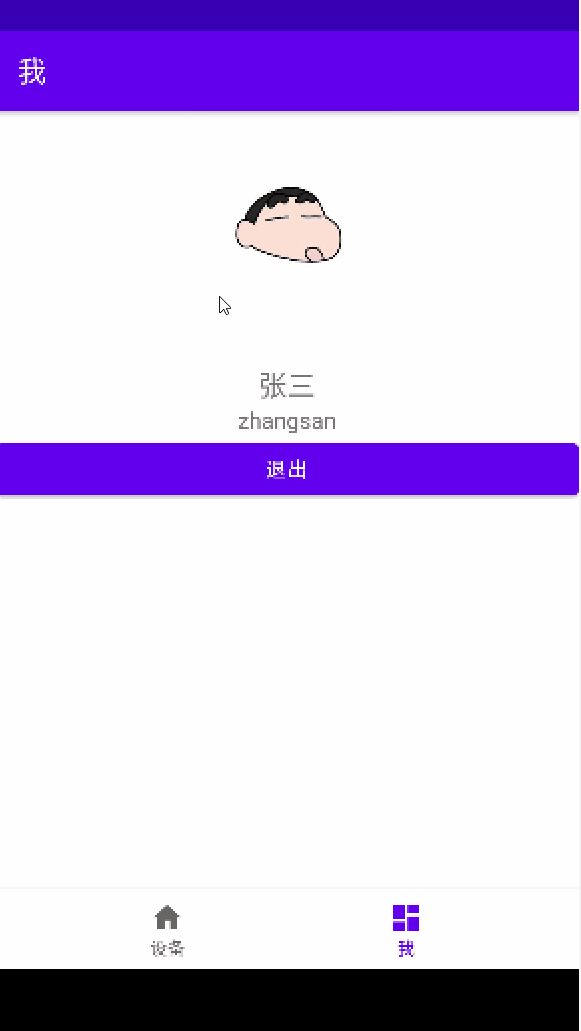
【任务步骤】
查看云平台的获取当前用户信息API。 .
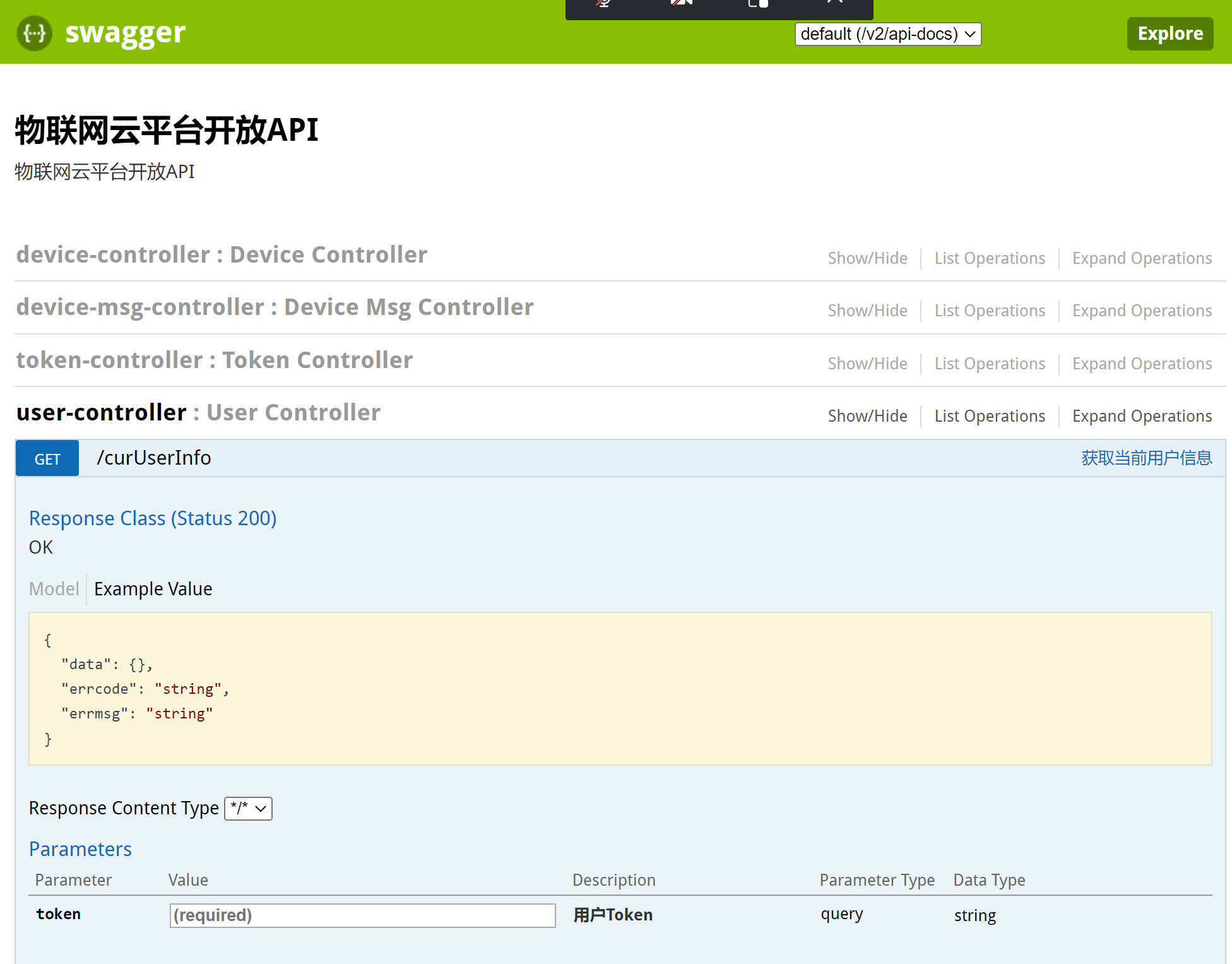
尝试调用 API。通过用户名
zhangsan和密码123456获取令牌。 -提交数据
{
"password": "123456",
"username": "zhangsan"
}
-获取响应数据示例
{
"errcode": "0",
"errmsg": "登录成功",
"data": {
"userId": "zhangsan",
"token": "d765472450723b5c834384e1728e07a24c30d244096119a64202d9acd89e3651",
"expiredTime": "2022-09-15T11:31:13.587+00:00",
"expiredTs": 1663241473587
}
}
Api.java
- 在Api 类实现此API。
import iot.app.smarthome.model.login.LoginRequest;
import iot.app.smarthome.model.login.UserTokenVo;
import iot.app.smarthome.model.message.ResMsg;
import iot.app.smarthome.model.user.UserInfoVo;
import retrofit2.Call;
import retrofit2.Retrofit;
import retrofit2.converter.gson.GsonConverterFactory;
import retrofit2.http.Body;
import retrofit2.http.GET;
import retrofit2.http.POST;
import retrofit2.http.Query;
public interface Api {
String BASE_URL="http://10.0.2.2:8098";
Retrofit RETROFIT = new Retrofit.Builder()
.addConverterFactory(GsonConverterFactory.create())
.baseUrl(BASE_URL)
.build();
/**
* 登录获取令牌
* @param loginRequest
* @return
*/
@POST("/signin_for_token")
Call<ResMsg<UserTokenVo>> login(@Body LoginRequest loginRequest);
//TODO:请参考上面的代码实现获取当前用户信息API的方法
}
- 以下为
SwipeRefreshLayout下拉刷新触发的示例代码。
SwipeRefreshLayout swipeRefreshLayout=root.findViewById(R.id.mine_swipe_view);
swipeRefreshLayout.setOnRefreshListener(new SwipeRefreshLayout.OnRefreshListener() {
@Override
public void onRefresh() {
//完成刷新触发代码
}
});
MineFragment.java
- 请自行完善
MineFragment,实现从云平台 API 获取用户个人信息和头像。
